How to Calculate Your Total Amazon Spending
Head over to Amazon, I have tried this on Amazon.in. I believe it should still work in other countries.
- Log in and go to your dashboard
- Under your profile section in the right-top corner, click on “Your Account”
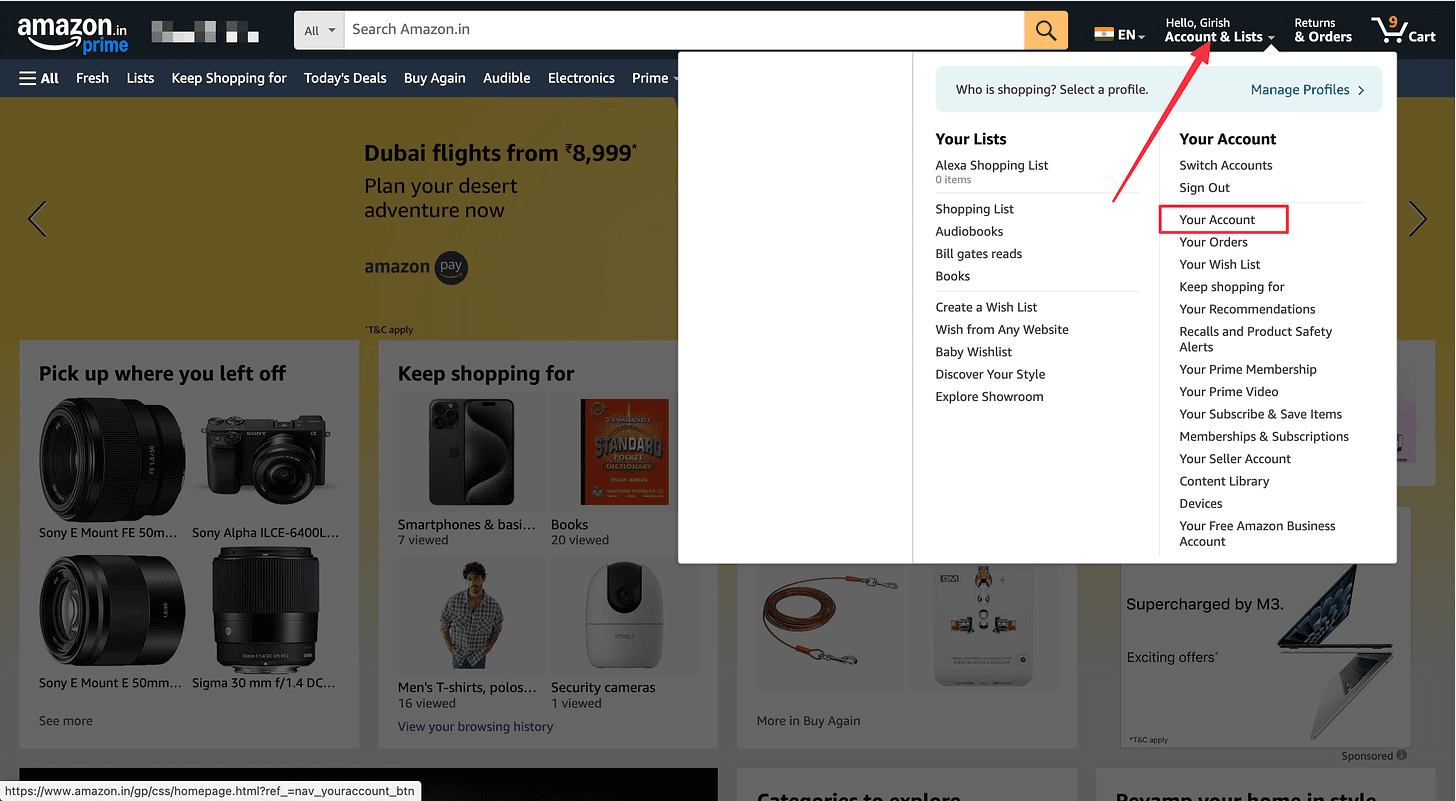
- Scroll down to the bottom section, under “Manage your data” and click on “Request your data”
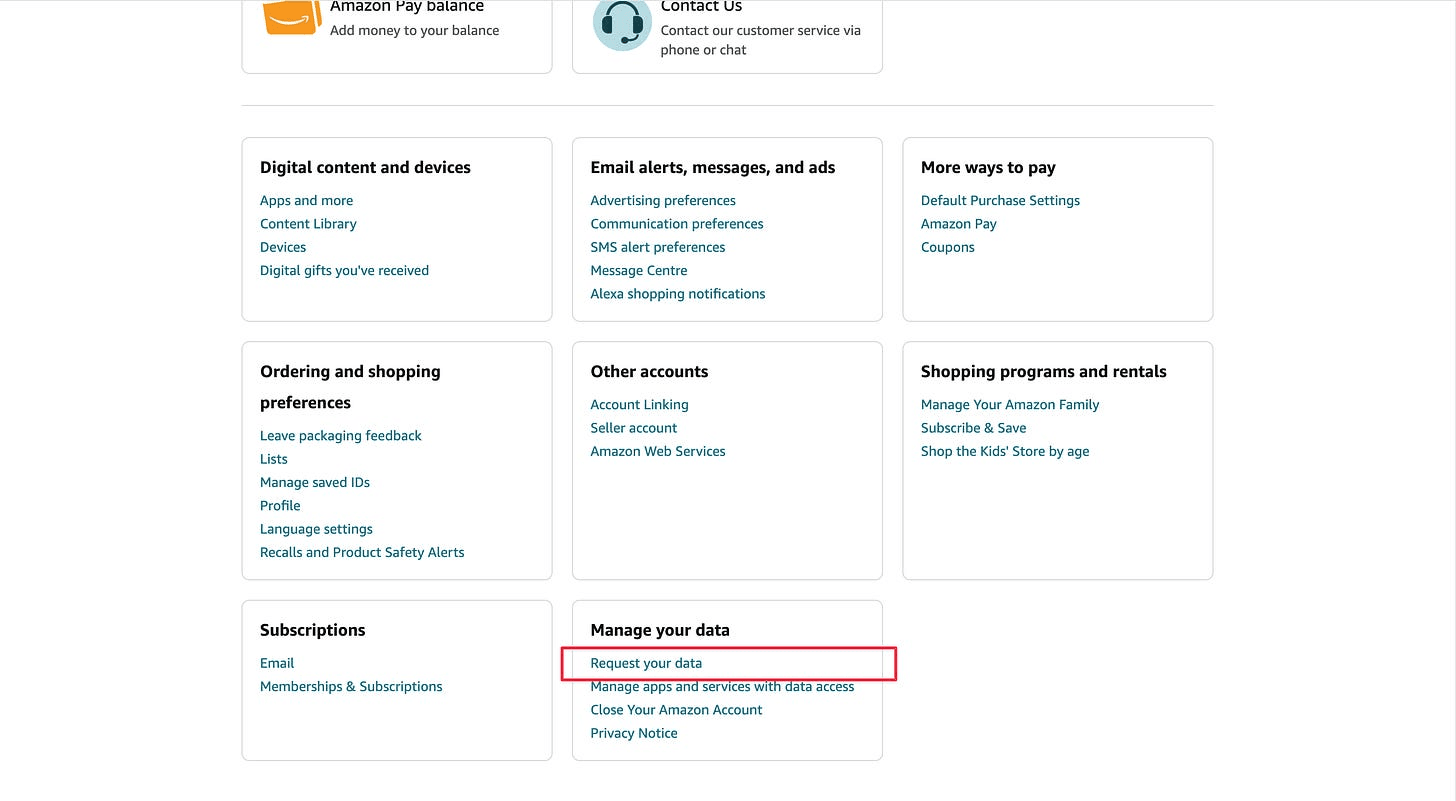
- Under the dropdown, you can see a list of things you can request data for
- Orders (We are interested in this)
- Addresses
- Payment options
- Subscriptions
- Search History
- Alexa and Echo Devices
- Kindle
- Fire TB
- Fire Tablets
- Advertising
- Amazon Photos and Drive
- Apps and More
- Amazon Music
- Prime Video
- Audible
- Customer Support Communication
- Request All Your Data (all the data)
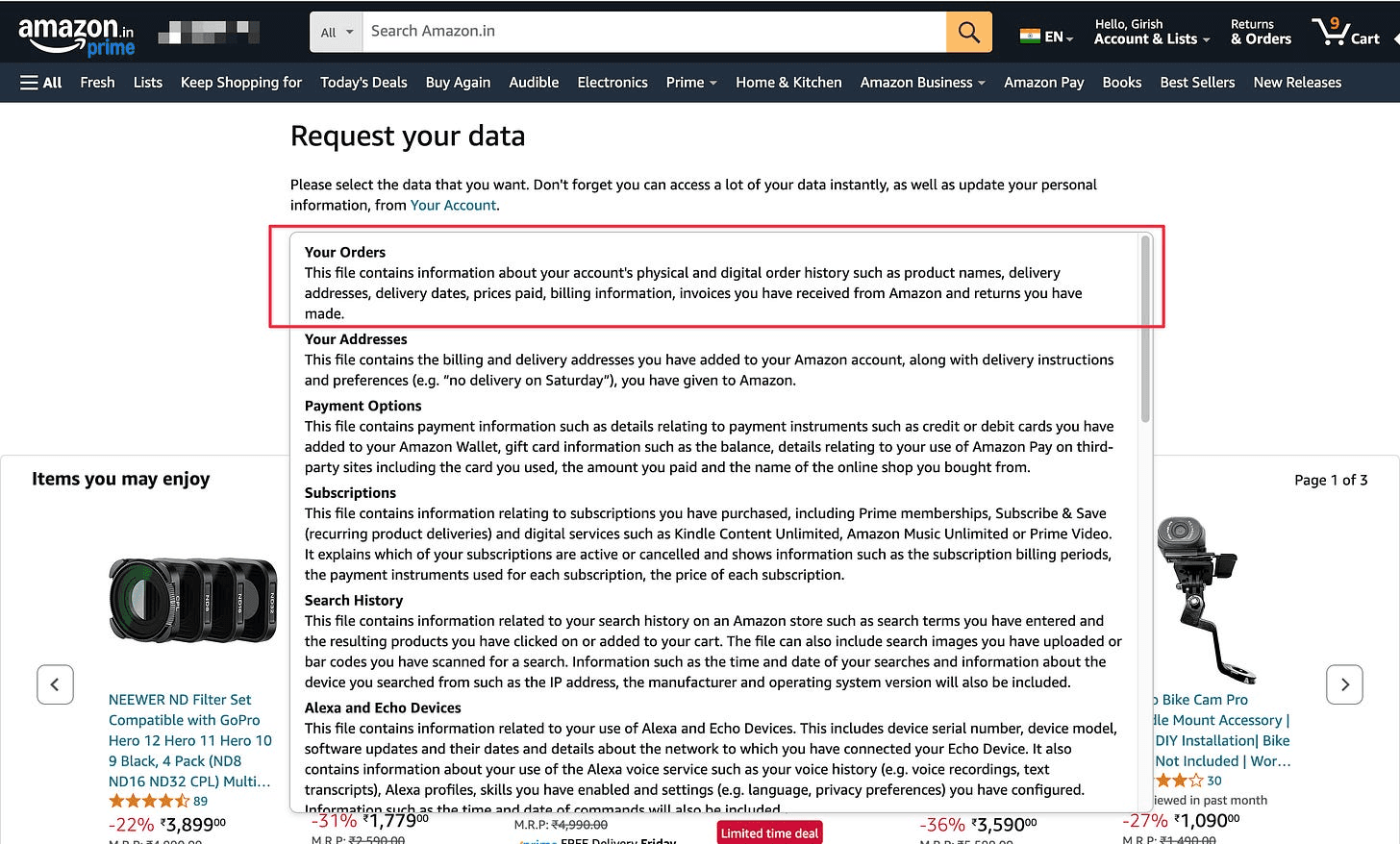
Since we want to calculate the order sum, select “Your Orders”. 5. Once you click submit, you will receive a confirmation email in your registered email.
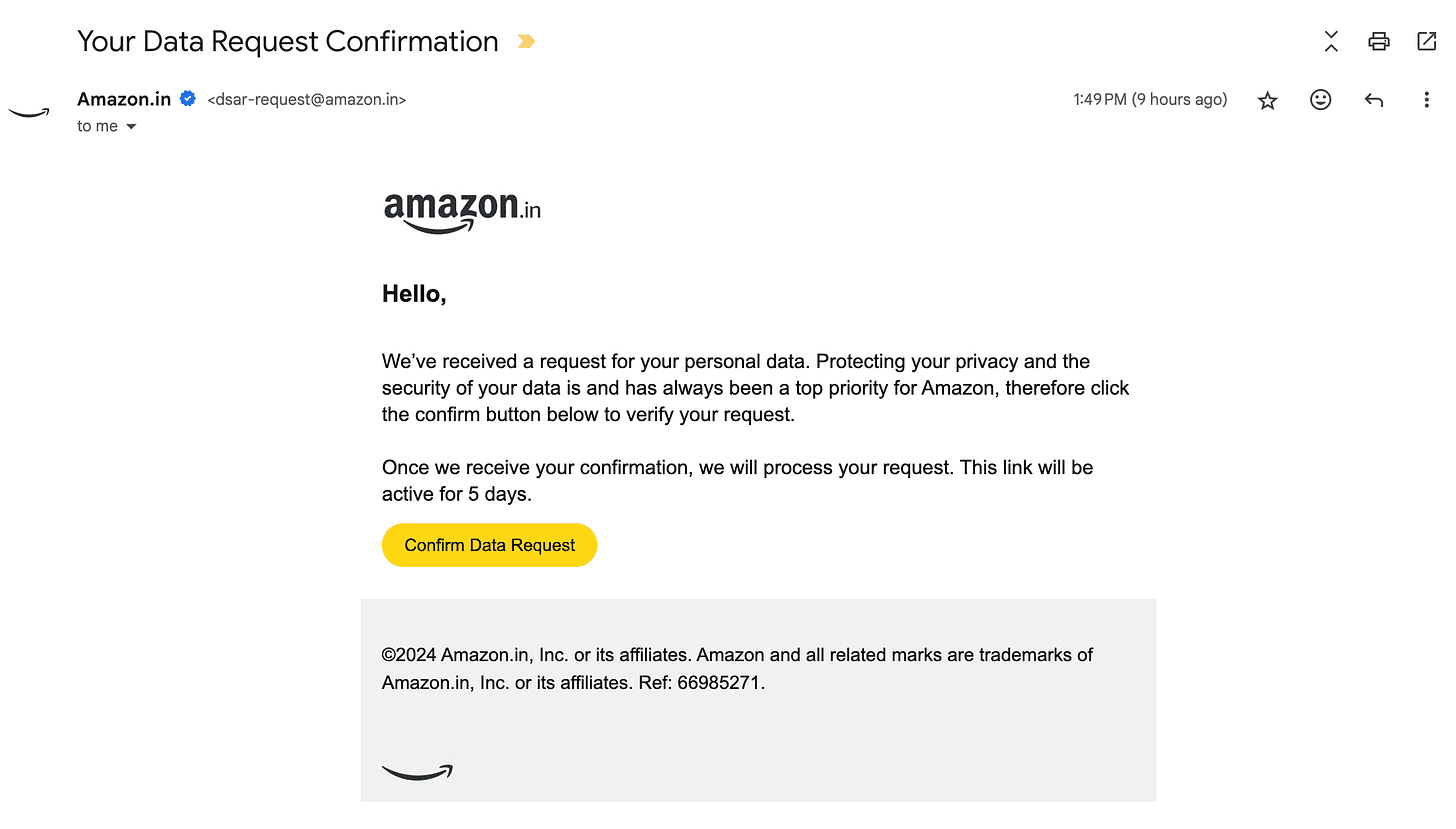
- In the email, click on “Confirm Data Request”
- They mention that it will take lots of time to receive the data. But, from the past trials, it’s usually in an hour or so.
- When the downloads are ready, you will receive another email.
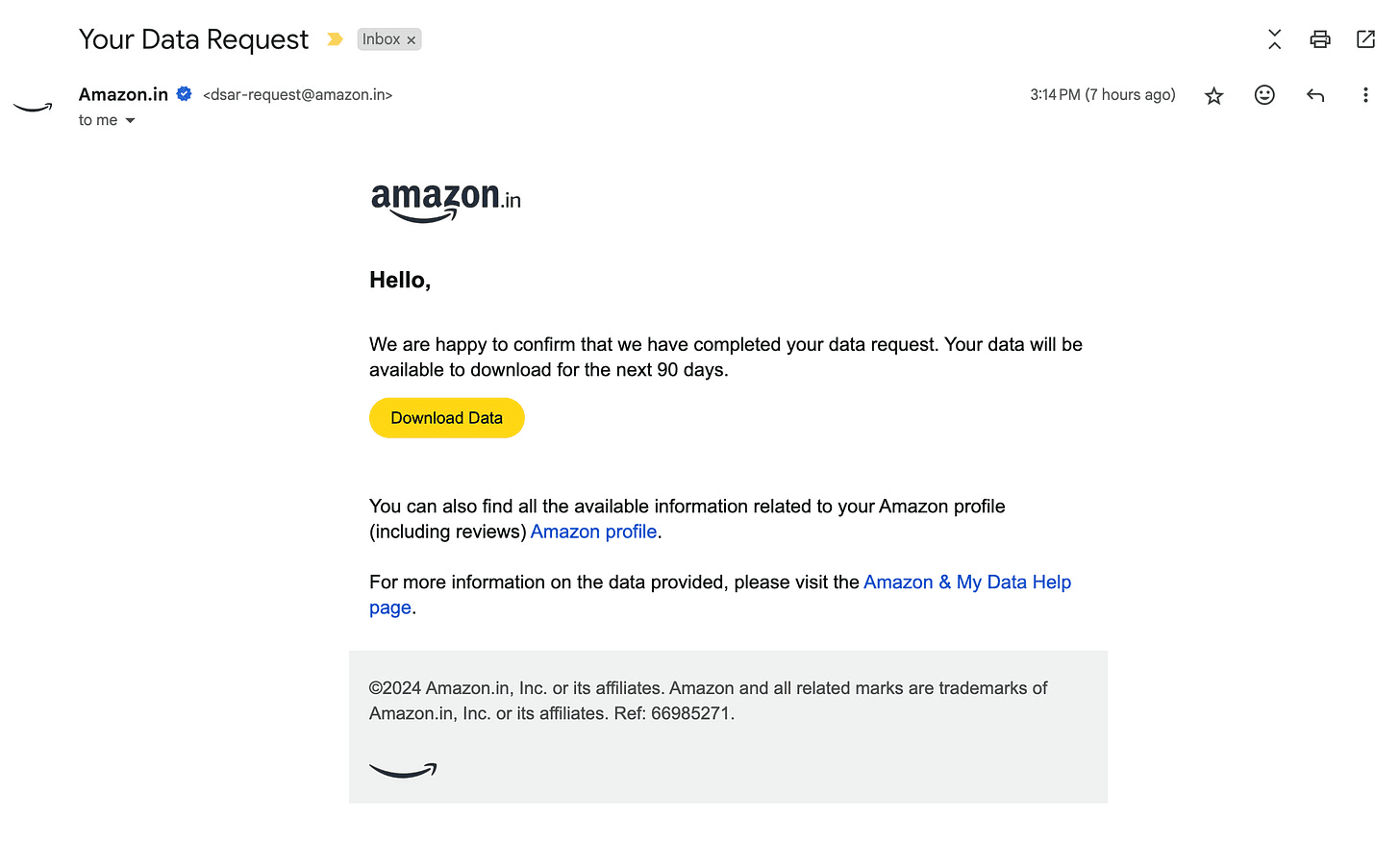
- You can download the data and extract it.
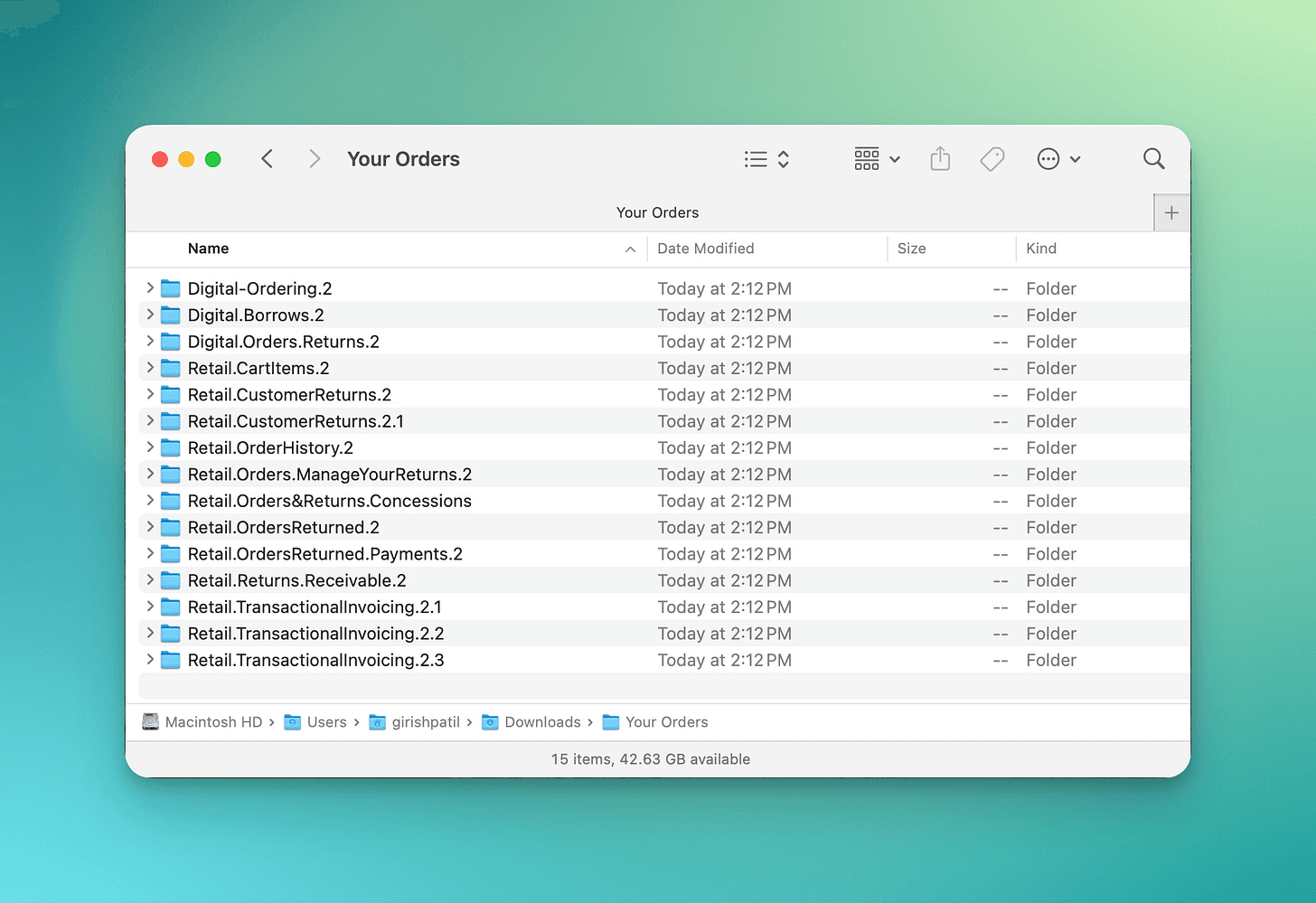
The orders folder should resemble the structure shown above. Interestingly, it includes invoices for all orders, even covering digital goods like eBooks. Our focus, however, is on the “Retail.OrderHistory” folder, which contains the detailed order history.
Upload the CSV file to Google Sheets or open it with Microsoft Excel.
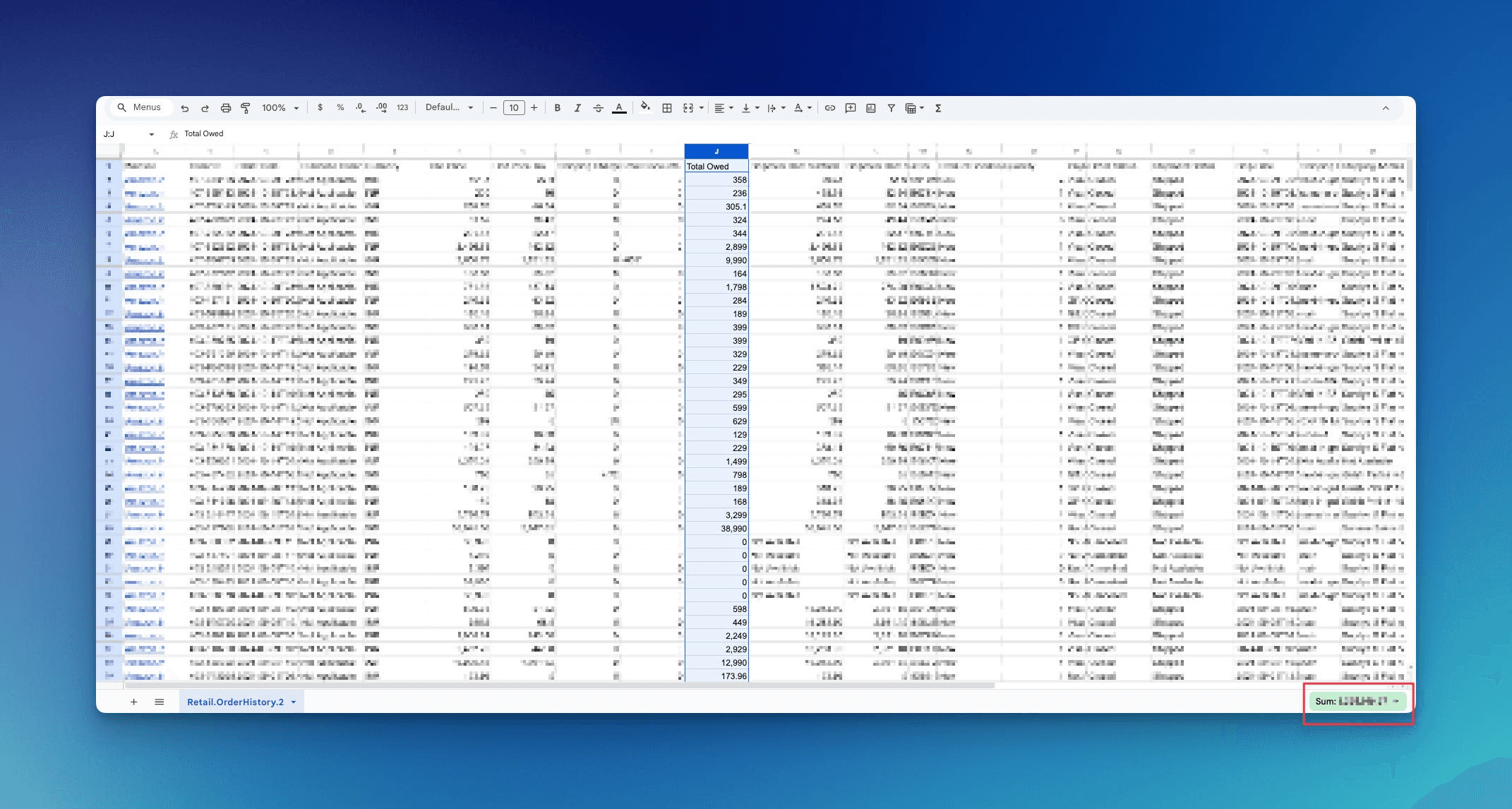
The column of interest here is "Total Owed." By selecting this column, you can view the total sum conveniently displayed at the bottom-right corner.
I hope this was helpful, have fun getting depressed.